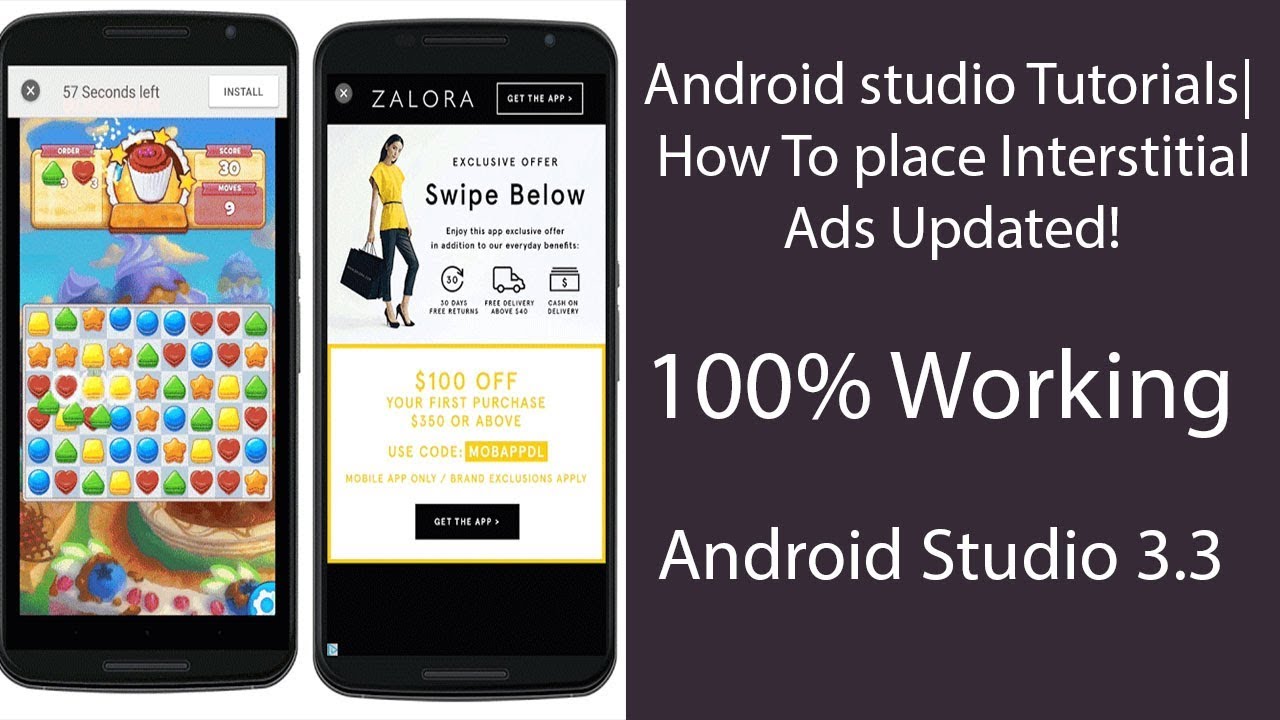Android Studio Tutorials: How to Place Interstitial Ads Updated!
As a mobile app developer, placing interstitial ads in your Android app can be a great way to monetize your creation and generate revenue. In this article, we will go through a step-by-step guide on how to place interstitial ads in your Android app using Android Studio.
What are Interstitial Ads?
————————
Interstitial ads are a type of full-screen ad that appears between screens or at a critical moment in a game. They are also known as “interstitial” ads because they appear between sections of an app or game. These ads can be banner ads, video ads, or other types of ads. Interstitial ads are popular among mobile app developers because they can generate significant revenue.
How to Place Interstitial Ads in Android Studio?
——————————————
To place interstitial ads in your Android app, you will need to add the Google Mobile Ads library to your project. Here’s a step-by-step guide on how to do it:
1. Open your Android Studio project and navigate to the build.gradle file. Then, add the following code to the dependencies section:
“`
dependencies {
implementation ‘com.google.android.gms:play-services-ads:20.1.0’
}
“`
2. Save the changes to the build.gradle file and let Android Studio rebuild your project.
3. Now, create a new class that will handle the interstitial ad. For example, you can name it ‘InterstitialAd.java’. In this class, you will write the code that initializes and shows the interstitial ad.
Here’s an example of what the code for the InterstitialAd class might look like:
“`
import com.google.android.gms.ads.InterstitialAd;
import com.google.android.gms.ads.LoadAdRequest;
import com.google.android.gms.ads.MobileAds;
public class InterstitialAd {
private InterstitialAd interstitialAd;
public InterstitialAd() {
MobileAds.initialize(getApplicationContext());
interstitialAd = new InterstitialAd(getApplicationContext(), “
}
public void showAd() {
LoadAdRequest.loadAd(interstitialAd);
}
public void destroyAd() {
if (interstitialAd != null) {
interstitialAd.destroy();
}
}
}
“`
4. In the onCreate method of your activity or fragment, initialize the InterstitialAd class and show the ad:
“`
@Override
protected void onCreate(Bundle savedInstanceState) {
super.onCreate(savedInstanceState);