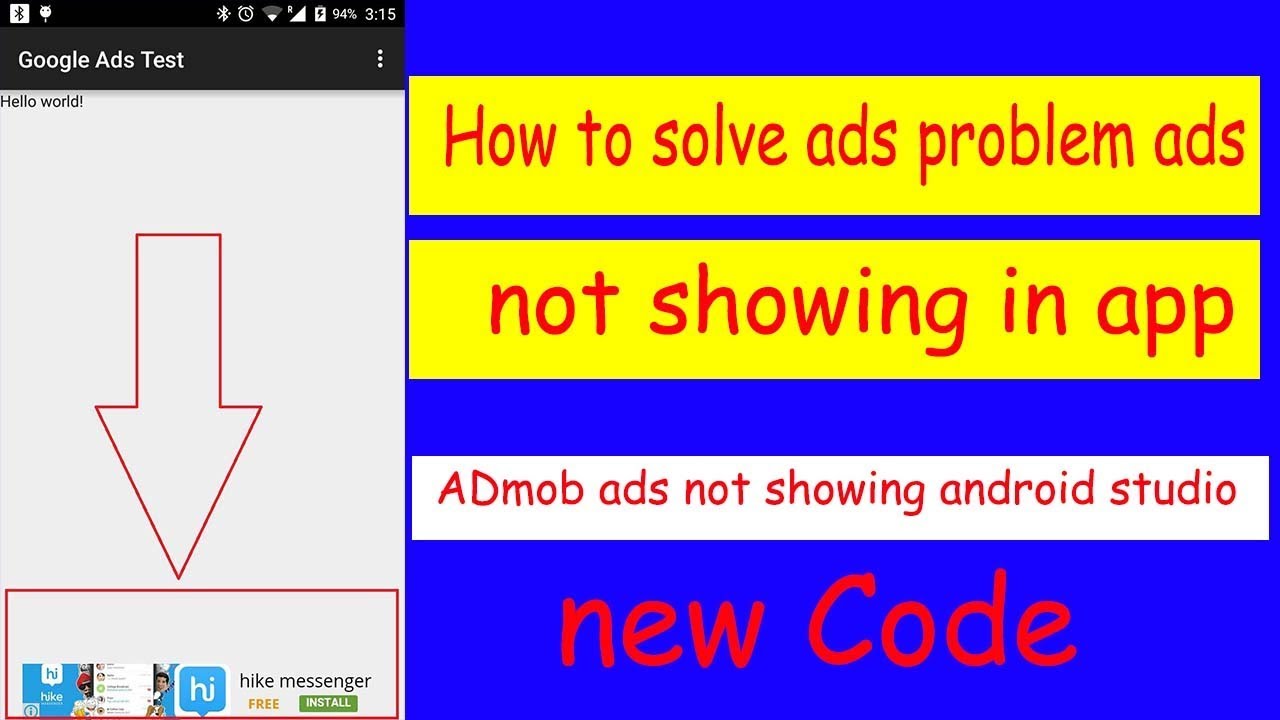Android Studio Tutorials: How to Solve the Ad Problem – Ads Not Showing in App with AdMob
As a developer, you’ve probably encountered the issue of ads not showing up in your app, despite following the typical setup process with AdMob. In this article, we’ll explore the common causes of this problem and provide a step-by-step guide on how to troubleshoot and fix the issue, ensuring that your ads display correctly within your app.
The Causes of Ad Problem in Android App
Before we dive into the solution, it’s essential to understand the common causes of the ad problem. Typically, the following factors can contribute to ads not showing up in your app:
* Ad request failed due to network connectivity issues or slow internet
* AdView’s layout parameters (e.g., layout_width, layout_height) set incorrectly
* AdView’s requestAdapter() method not being called
* Ad unit ID (App ID) incorrect or invalid
* Ad format or ad type not suitable for your app’s content
* Ad’s ad format not supported by AdMob
Solving the Ad Problem – A Step-by-Step Guide
To troubleshoot and fix the ad problem in your Android app, follow these steps:
1. **Verify Ad Unit ID (App ID)**: Ensure that you have entered the correct Ad unit ID (App ID) for your AdMob account. Check that the ID is correct and has no typos. If you’re unsure, go to your AdMob dashboard, click on the app, and copy the ID from the general settings.
2. **Check Ad Format or Ad Type**: Verify that the ad format or ad type you’ve selected is suitable for your app’s content. For example, if your app focuses on entertainment, you might want to use a video ad.
3. **Review Ad Layout Parameters**: Ensure that the ad layout parameters (layout_width, layout_height) are set correctly. AdView’s default layout is set to wrap_content for height and match_parent for width. Adjust these parameters according to your app’s design.
4. **Call requestAdapter() Method**: Make sure that you’re calling the requestAdapter() method in your AdView. This method requests an ad from AdMob, and it’s essential for the ad to display correctly.
5. **Check Network Connectivity**: Verify that your device has a stable internet connection. Ad requests can fail if the network connection is slow or unreliable.
6. **Use AdRequest.Builder()