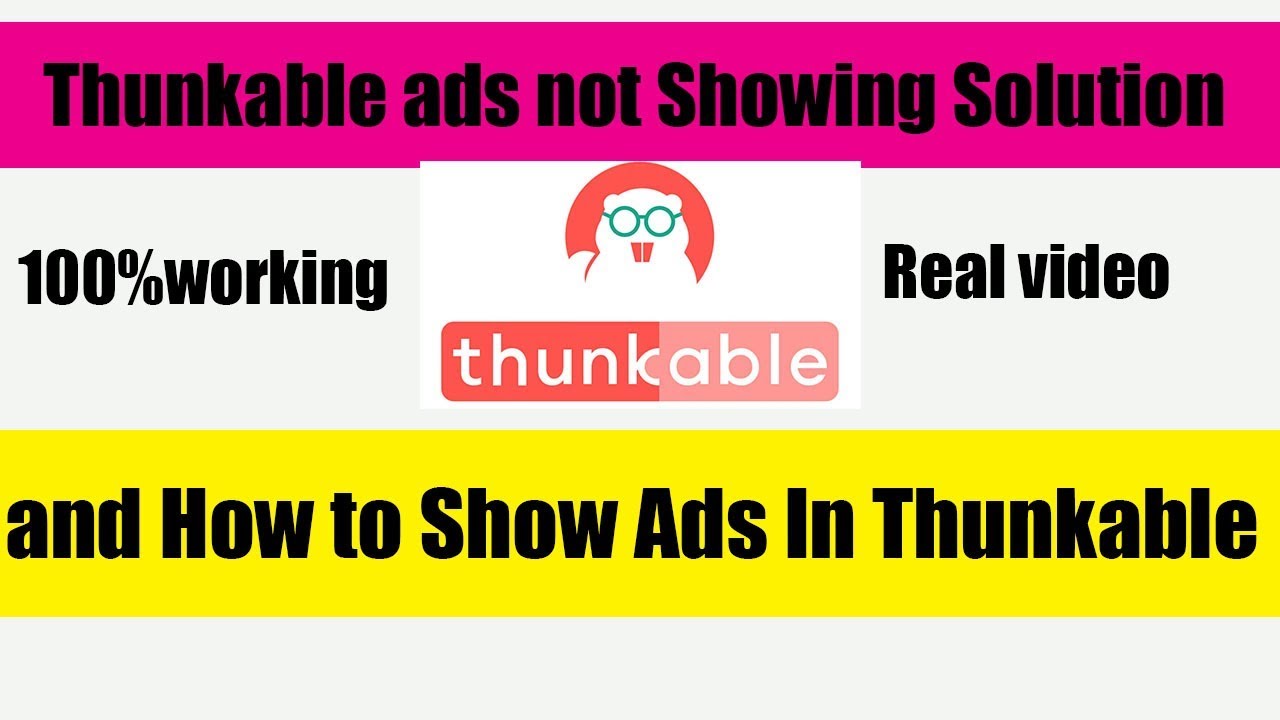Thunkable, a popular mobile app development platform, allows developers to monetize their apps by displaying ads. However, sometimes these ads may not show up due to various reasons, leaving developers puzzled and frustrated. In this article, we will explore the common reasons behind Thunkable ads not showing and provide a step-by-step guide on how to troubleshoot and resolve the issue.
Reasons Behind Thunkable Ads Not Showing
Before we dive into the solution, it’s essential to understand the possible reasons behind Thunkable ads not showing. Some of the common issues include:
* Ad provider (e.g., Google AdMob, Facebook Audience Network) issues or downtime
* Inadequate ad inventory or supply
* Incorrect ad setup or configuration
* Poor internet connectivity or latency
* Outdated Thunkable platform or app version
* Ad blockers or interference from other apps
Troubleshooting and Resolving the Issue
To troubleshoot and resolve the problem of Thunkable ads not showing, follow these steps:
1. Check Ad Mob or Other Ad Provider Status
Verify the status of your ad provider (e.g., Google AdMob, Facebook Audience Network) to ensure that it’s not experiencing any downtime or issues. You can check their official websites or social media channels for any updates.
2. Verify Ad Setup and Configuration
Double-check that your ad setup and configuration are accurate and complete. Ensure that you have provided the necessary information, such as ad unit IDs, and that your ad formats (e.g., banner, interstitial, rewarded) are correctly configured.
3. Check Internet Connectivity and Latency
Verify that your app has stable and fast internet connectivity. High latency or connectivity issues can prevent ads from loading and displaying correctly.
4. Update Thunkable Platform or App Version
Ensure that you are running the latest version of Thunkable platform or app. Updates may include fixes for ad-related issues or improvements to ad rendering.
5. Disable Ad Blockers or Interference
Check if any ad blockers or interference from other apps are preventing ads from displaying. You can try disabling these apps or features to see if it resolves the issue.
6. Clear App Data and Cache
Clear the app data and cache to ensure that any cached or outdated ad data is removed. This can help resolve issues related to ad rendering and loading.
7. Reach Out to Thunkable or Ad Provider Support
If none of the above steps resolve the issue, it’s likely that there